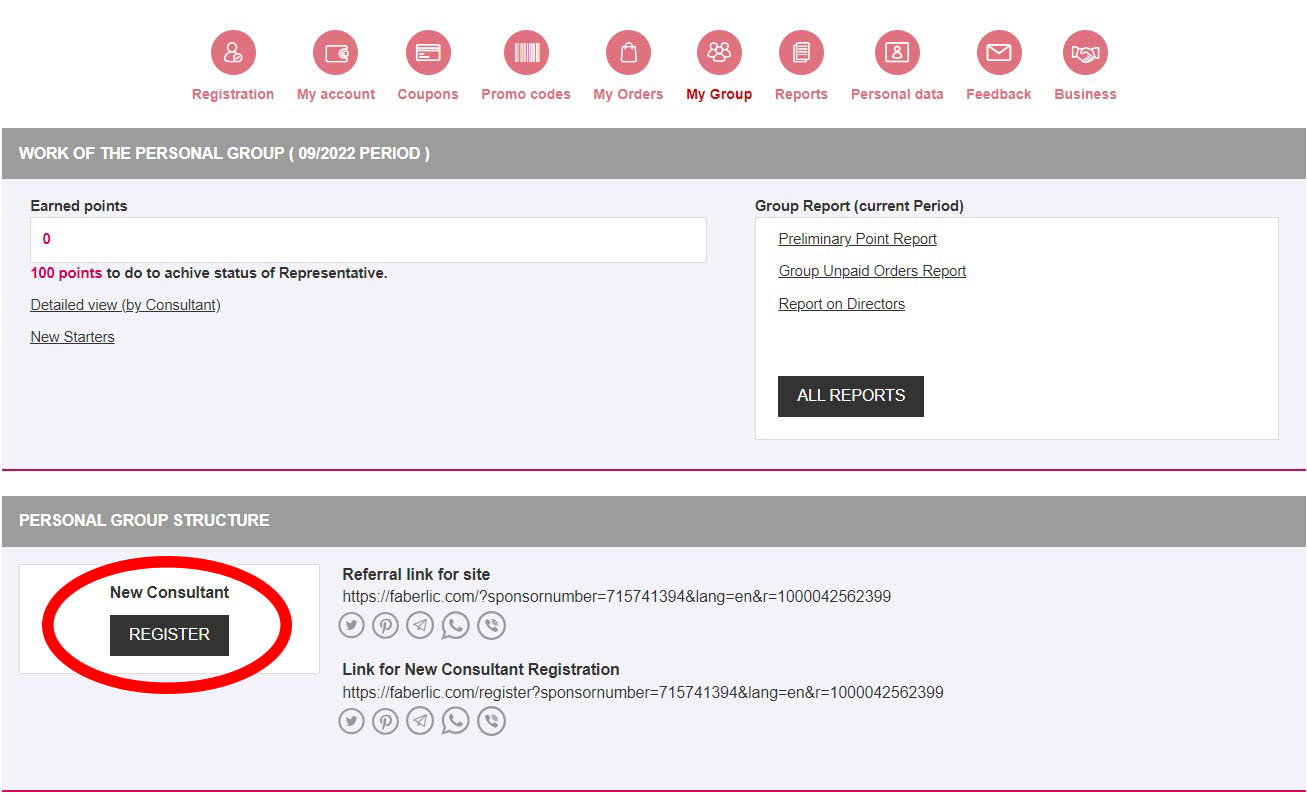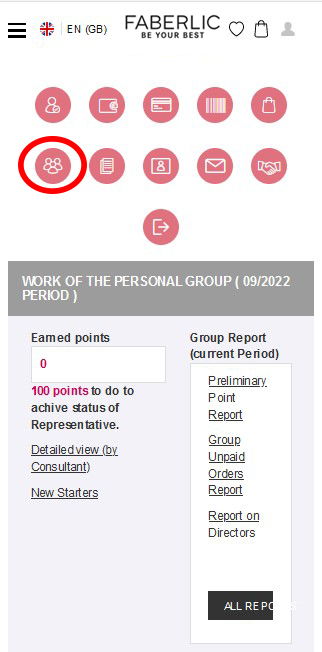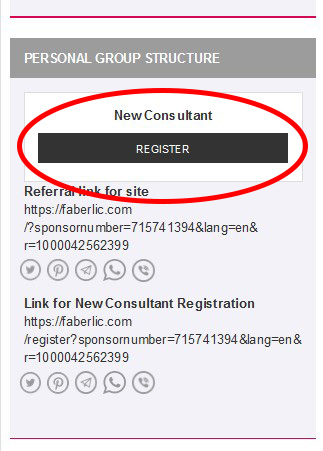You are trying to select another locale on the website. If you shift your locale, you will need to reset your cart and start it from scratch.
How to register a Representative
HOW TO REGISTER A NEW REPRESENTATIVE
Registration on faberlic.com is completely free and will take max. 2 minutes. After registration, you get a differentiated discount of 20% and more and can manage your orders. Moreover, registration gives earning opportunities - become a Faberlic Representative, launch your business together with us!
We have prepared training videos and detailed guidelines about all registration methods on the official website. Join Faberlic!
Self-registration without references
This registration method will be best for those who don't know any Faberlic Representatives. After registration, a user can shop on the website at discounts, join profitable promotions and launch their carrier in the company by becoming a Representative.
Step 1.Click Register in the top right corner of the website.

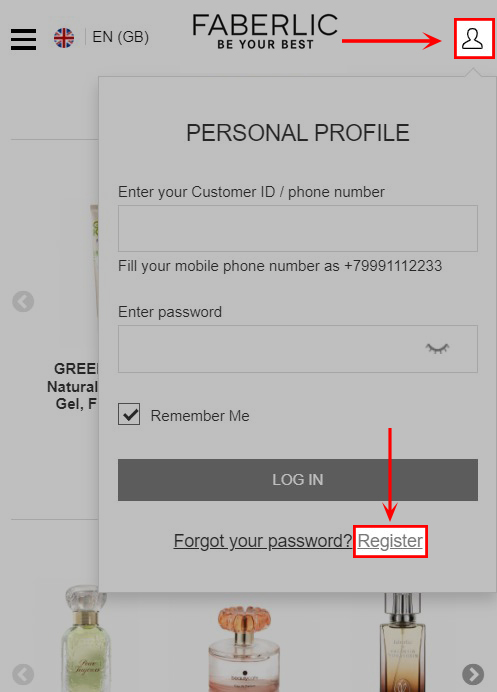
Step 2.Fill in all fields of the registration form on the new page (the fields with * are mandatory). If you want to subscribe to our promotions and newsletters, tick the "I want to receive information from Faberlic" box.
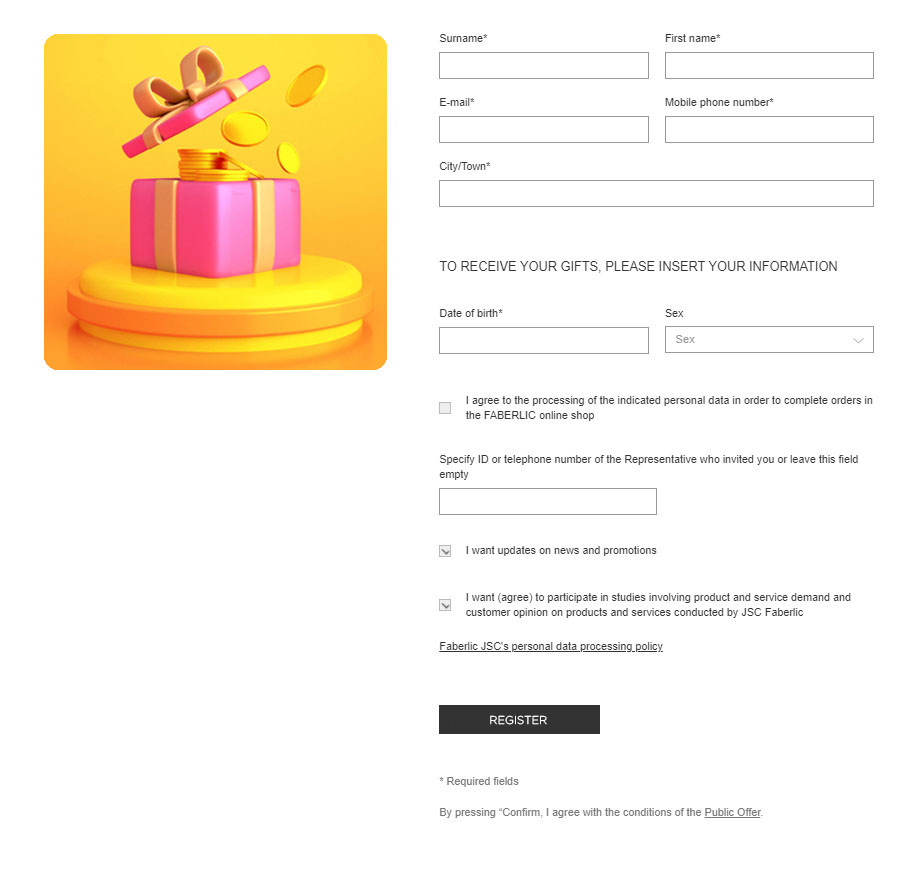
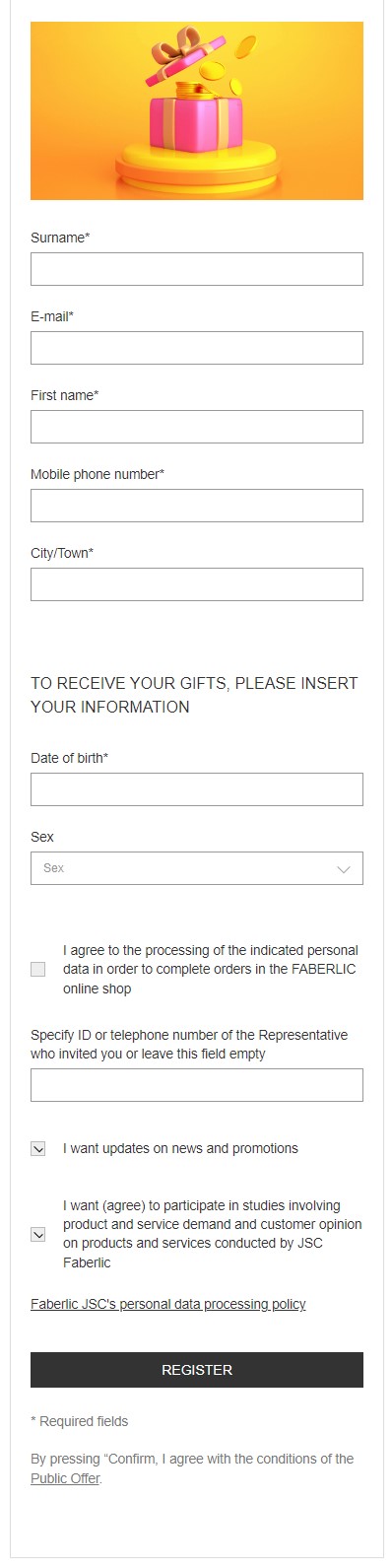
Step 3. Click Confirm.
Step 4. You will get a text message with the confirmation code to the mobile phone number specified by you. Enter this code on the new page.
If you cannot enter the code from the text message now, you can skip this step. In this case, you will be suggested to confirm the telephone number when you place an order.
You can't place an order unless you confirm your phone number!
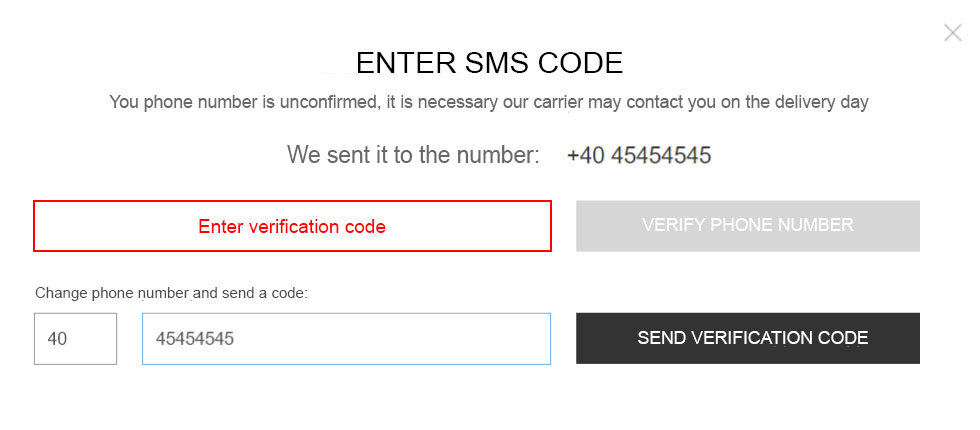
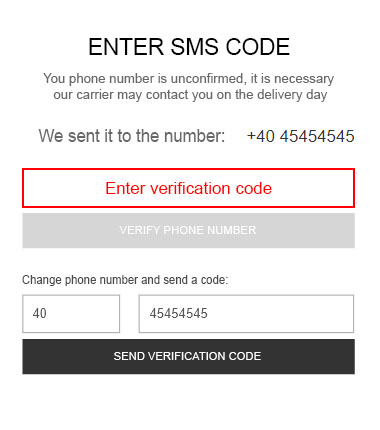
Step 5. After you enter the confirmation code, the Welcome to Faberlic page will be opened. Click Log in to Personal Profile.
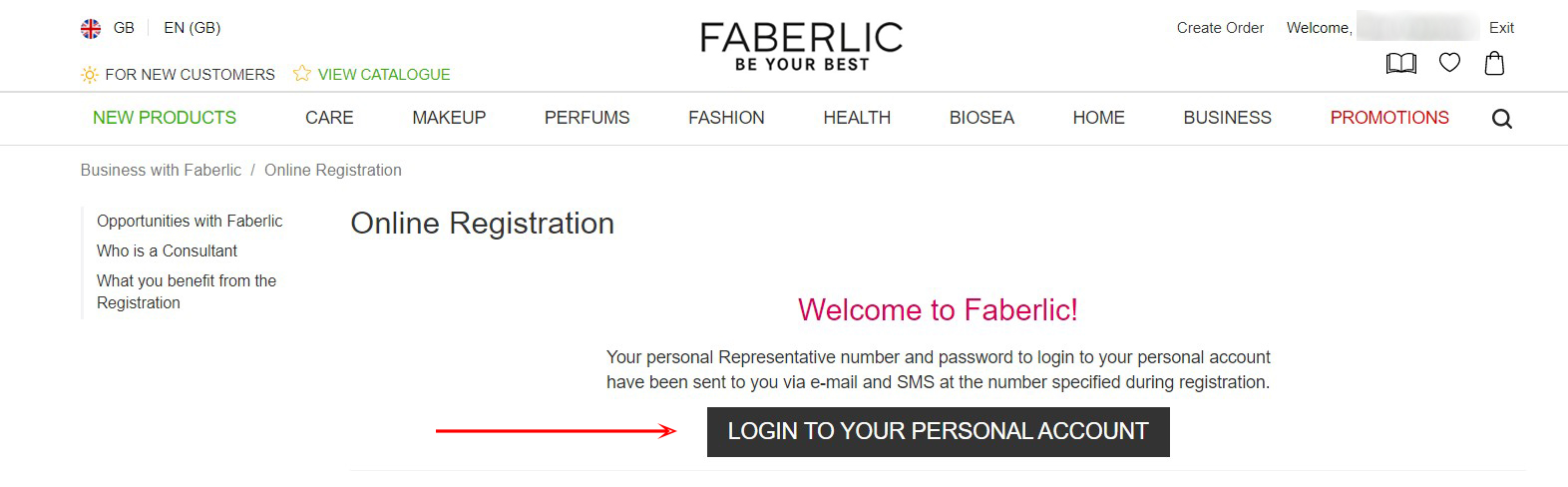
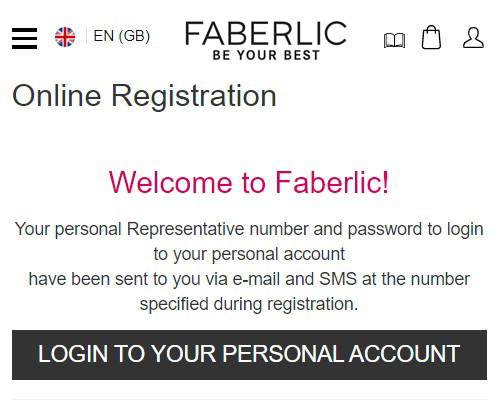
Step 6. Once initial settings are completed, the window of your Personal Profile will be opened.
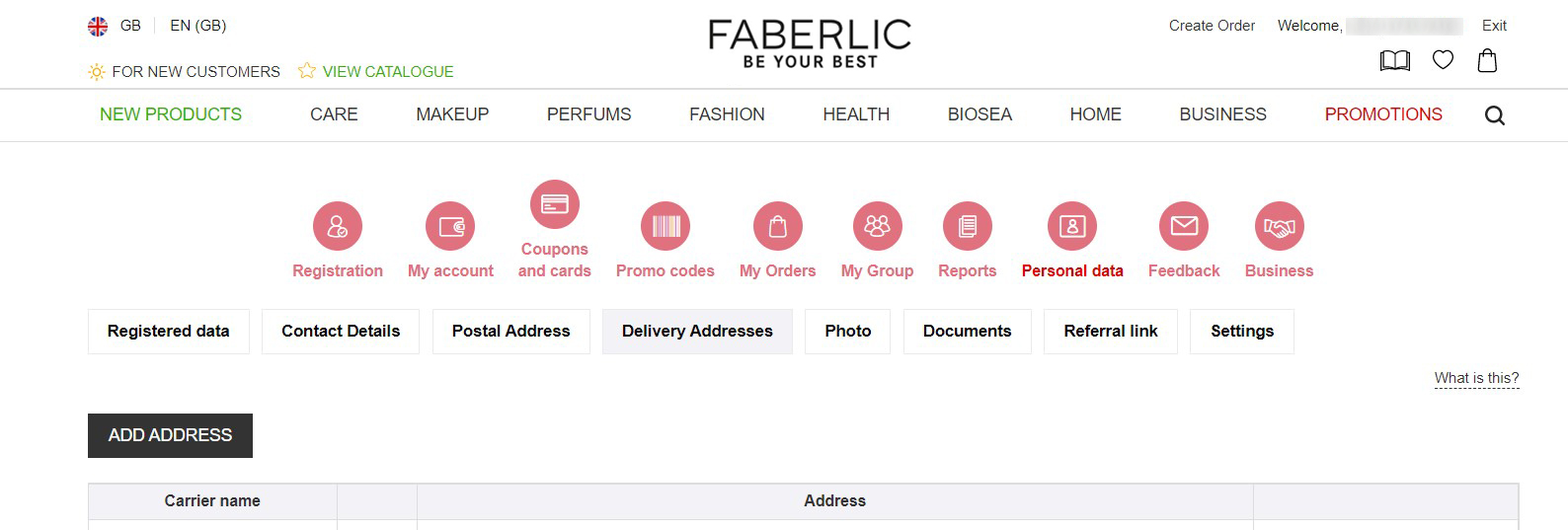
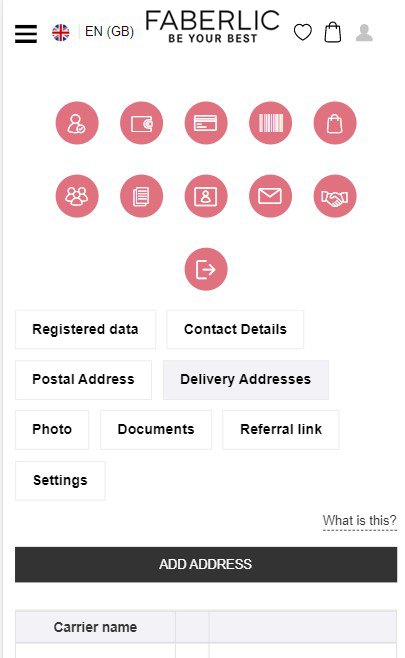
Step 7. You will get an email with the login (ID number) and password for access to the system. The email will also contain contacts of your Sponsor who will help to place an order and start your business with Faberlic, if necessary.
Self-registration with the reference of a Representative
If you know a Faberlic Representative, you can join their team. You can do it using two methods:
1. Ask the Representative to share the link to registration with you. It can be found in the My Team section of the Personal Profile. Open this link in the browser, and you will be referred to the registration form.
2. Fill out the form on the registration page and specify the telephone or ID number of the Faberlic Representative you know.
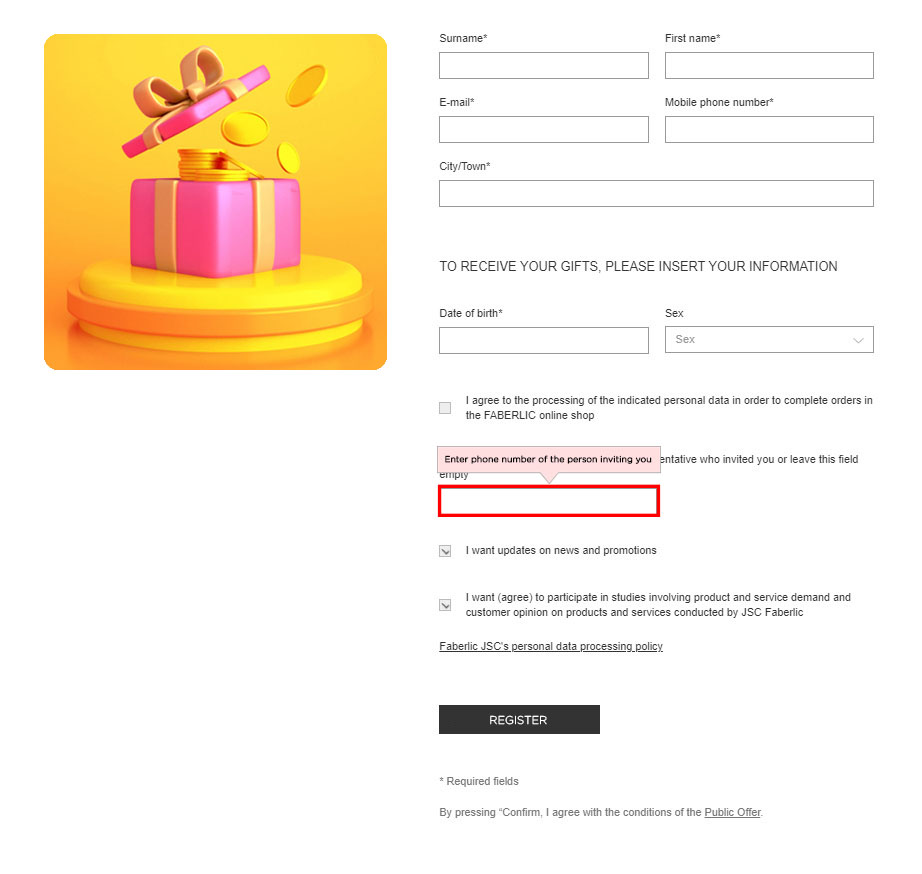
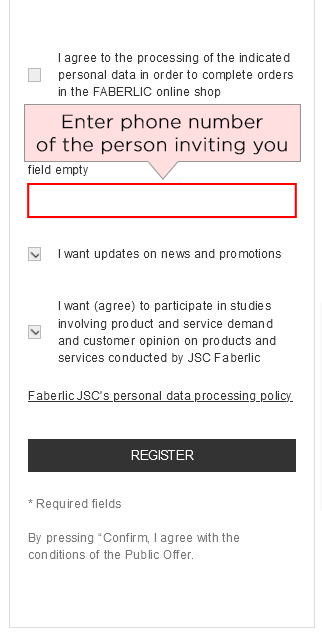
Step 1.Fill all fields of the registration form on the new page (the fields with * are mandatory). If you want to subscribe to our promotions and newsletters, tick the "I want to receive information from Faberlic" box.
Step 2. Click Confirm.
Step 3. You will get a text message with the confirmation code to the mobile phone number specified by you. Enter this code on the new page.
If you cannot enter the code from the text message now, you can skip this step. In this case, you will be suggested to confirm the telephone number when you place an order.
You can't place an order unless you confirm your phone number!
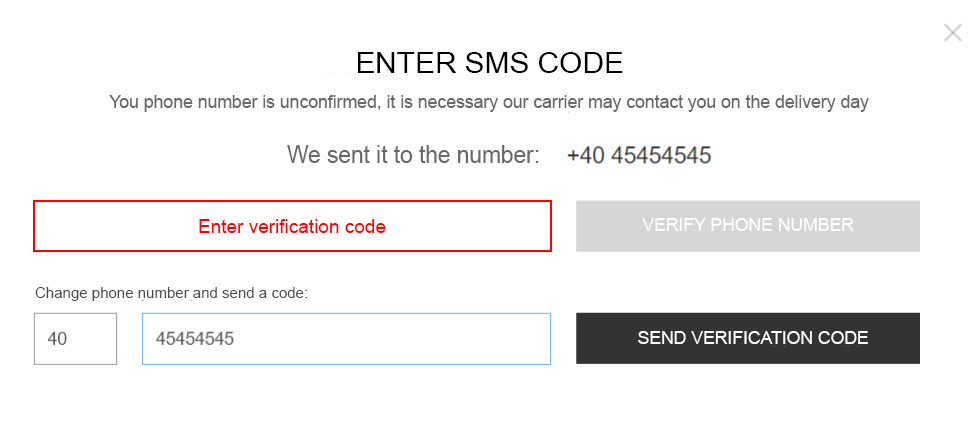
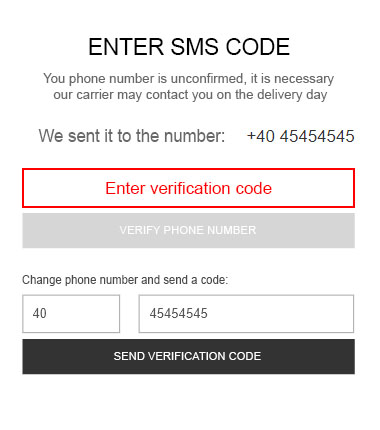
Step 4. After you enter the confirmation code, the Welcome to Faberlic page will be opened. Click Log in to Personal Profile.
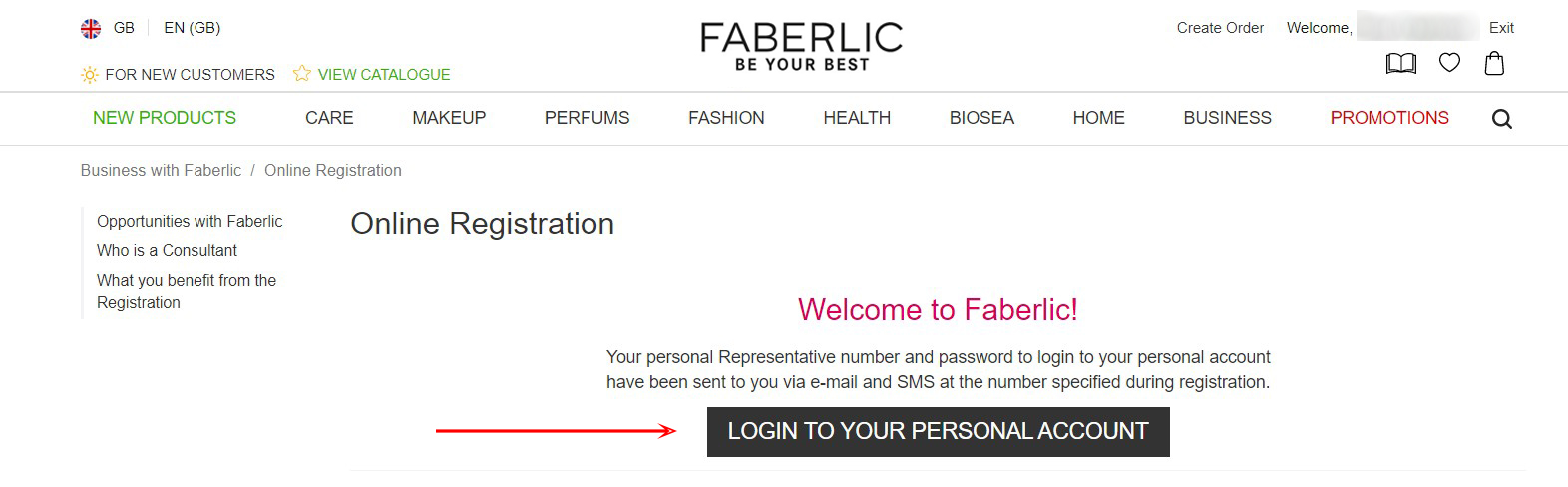
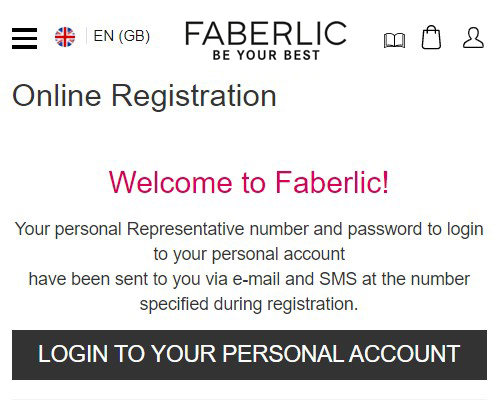
Step 5. Once initial settings are completed, the window of your Personal Profile will be opened.
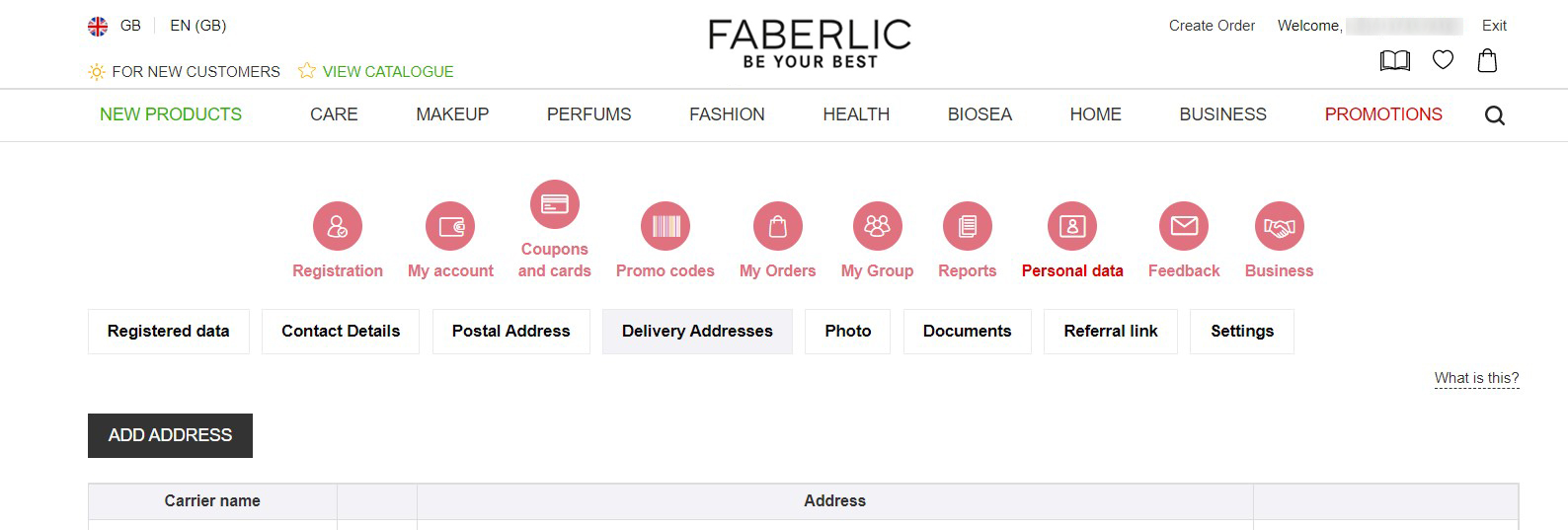
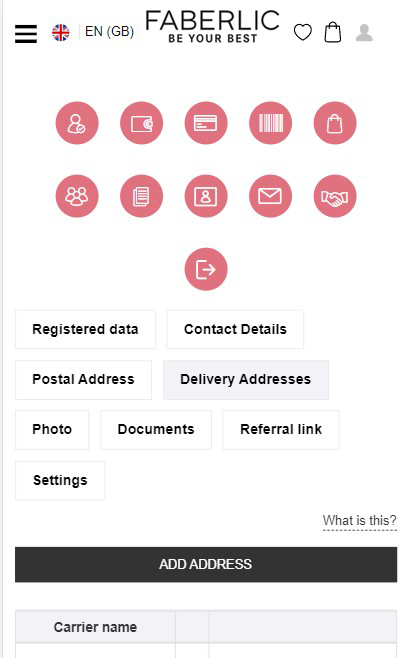
Step 6. You will get an email with the login (ID number) and password for access to the system. The email will also contain contacts of your Sponsor who will help to place an order and start your business with Faberlic, if necessary.
You are registered by the Representative
Any Representative can register a new buyer to their team. To do it, go to the My Team section in the Personal Profile and click Register.
Then fill in the information about a new User:
- Last name
- First name
- Date of birth
- Sex
- Mobile phone
- Mailing address
- Codeword
Once the necessary information is filled in, a text message with the confirmation code will be sent to the specified telephone number. The code will be needed for the first sign in to the system.
You can't place an order unless the phone number is confirmed!
Moreover, an email with the login and password (ID number) and the password for access to the system will be sent.